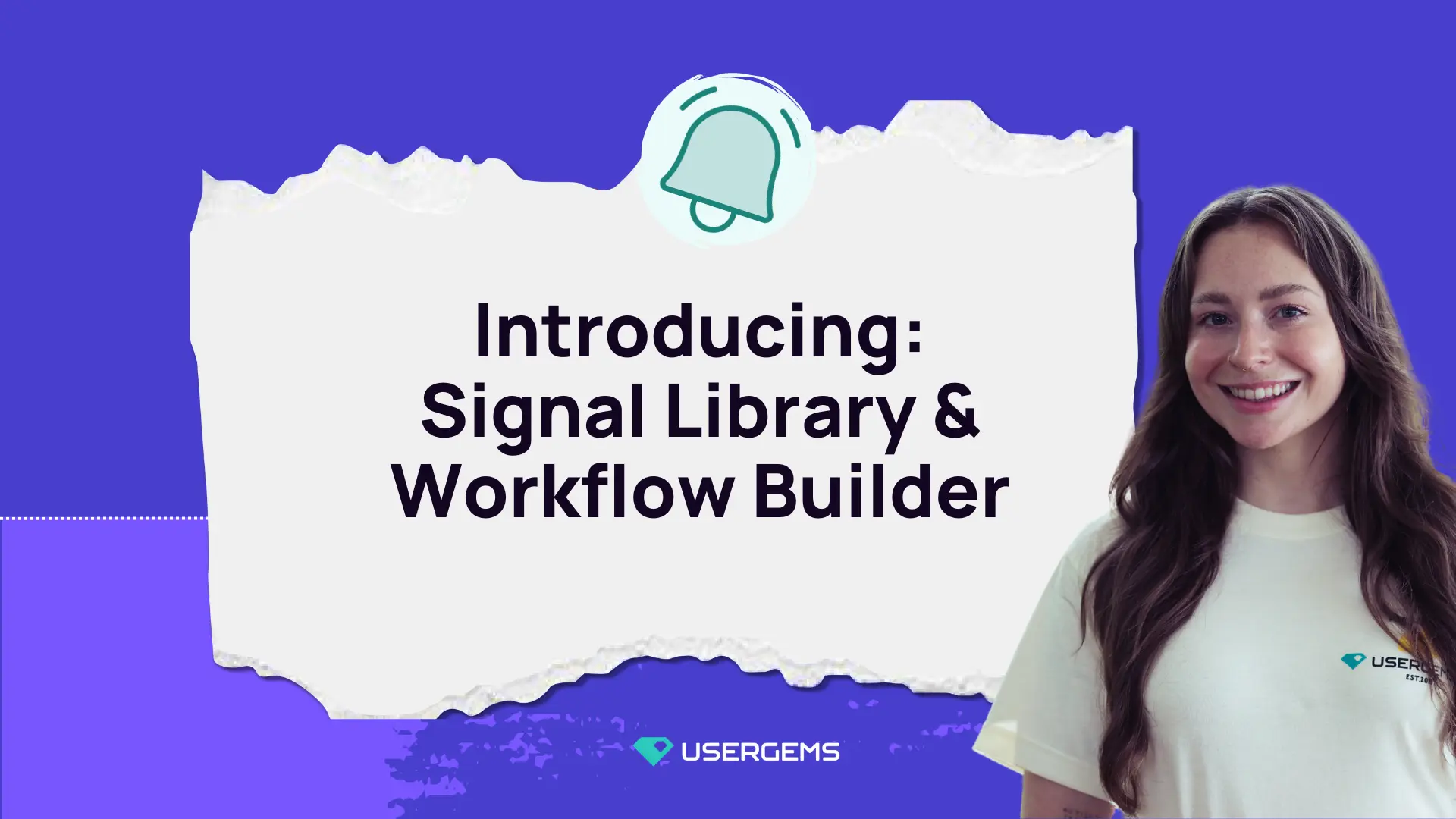
Revenue teams have the power to capture a lot of buying signals. But identifying and capturing the most relevant ones and then making sure that your team acts on them is a whole different story.
Many teams are focusing on how many signals they can come up with. There are even lists of 100+ signals to use for signal-based GTM. 😬
Signal-based GTM does not mean throwing every signal into the mix! This will only lead to noise for revenue teams.
You need a fast and non-technical way to identify the best signals and start taking action to drive maximum revenue.
This just got a lot easier with UserGems. 💎
Keep reading to see what updates and features we've rolled out to help your team hit quota more efficiently.
How to choose Signals from the Signal Library
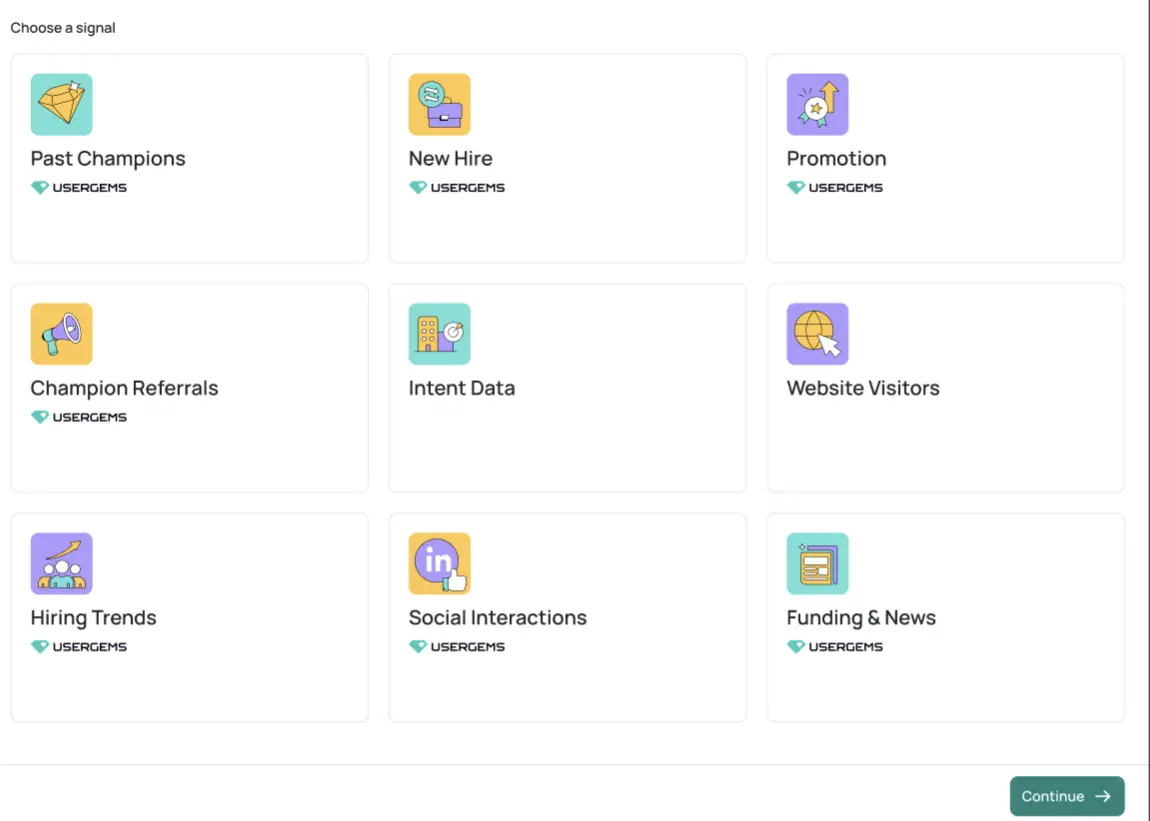
The new Signal Library allows teams to choose and activate signals to create intentional and strategic go-to-market strategies.
The Signal Library features UserGems’ native signals like Past Champions, New Hires & Promotions, Champion Referrals, and allows teams to bring their own signals from other tools. Users can combine their existing signals and data, for example intent data from DemandBase or 6sense, with UserGems’ other signals to build a more actionable and higher-converting program for their pipeline generation.
The Signal Library is also a great place to see what’s coming soon at UserGems including opting into early access programs.
How to use the UserGems Workflow Builder
To make actioning signals accessible to everyone, UserGems rolled out the Workflow Builder. This tool allows you to select a buyer signal from the Signal Library and easily create workflows from pre-built playbooks or create your own custom playbook.
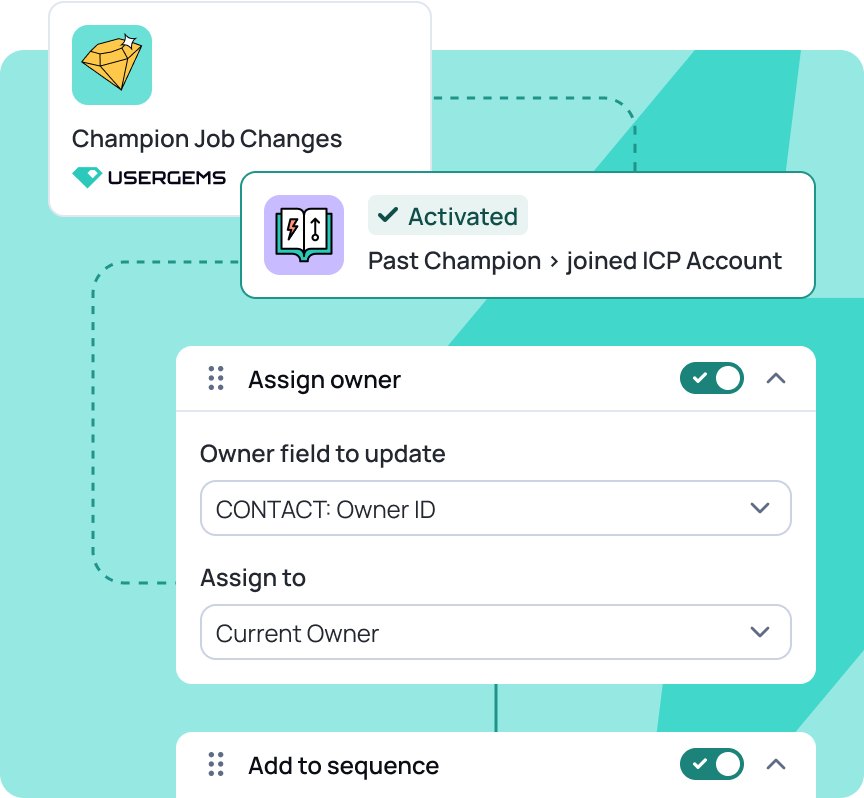
How to use the Workflow Builder:
Step 1 - Get to the Workflow Builder
Make sure you’re logged in to your admin portal. Next, navigate to the ‘Workflows’ button in the left-hand navigation.
Then click the + Create Workflow button to get started!
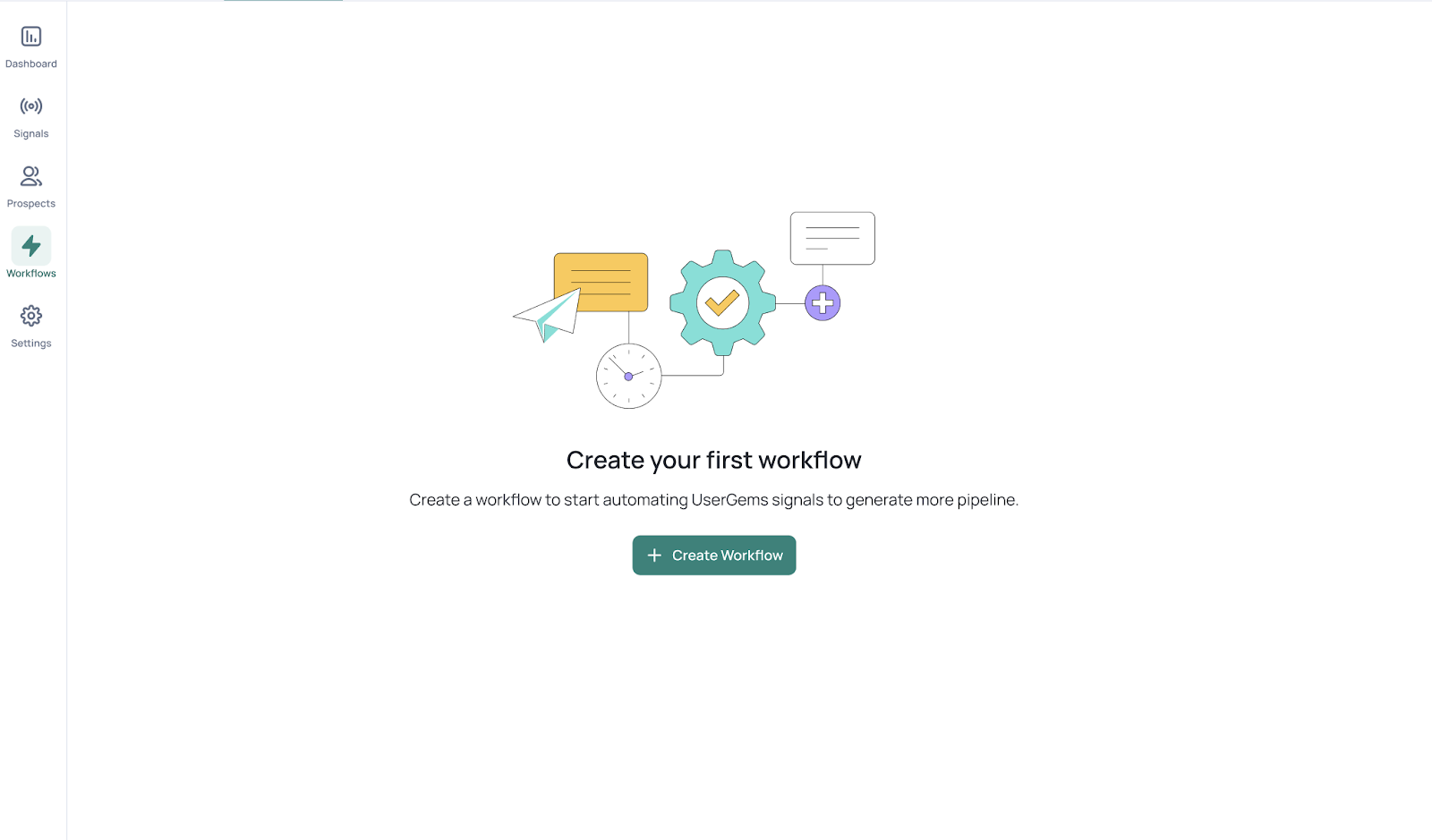
Step 2 - Choose an objective
You're in! Welcome to the new Workflow Builder.
On this page, you’ll first need to select an ‘Objective.’
An ‘Objective’ is what you want to achieve with your new signal. Here are your options:
- Generate New Pipeline
- Revive Closed Lost
- Win Back Churned Accounts
- Accelerate Open Opp
- Prevent Churn Risks
You will pair your signal and playbook with your selected ‘Objective.’
Step 3 - Pick your Signal
Once you’ve picked your ‘Objective,’ it’s time to choose a buying signal. Pick the signal that is most relevant to your objective. This might be when a past buyer joins a new target account or when a new hire comes on board at a current customer.
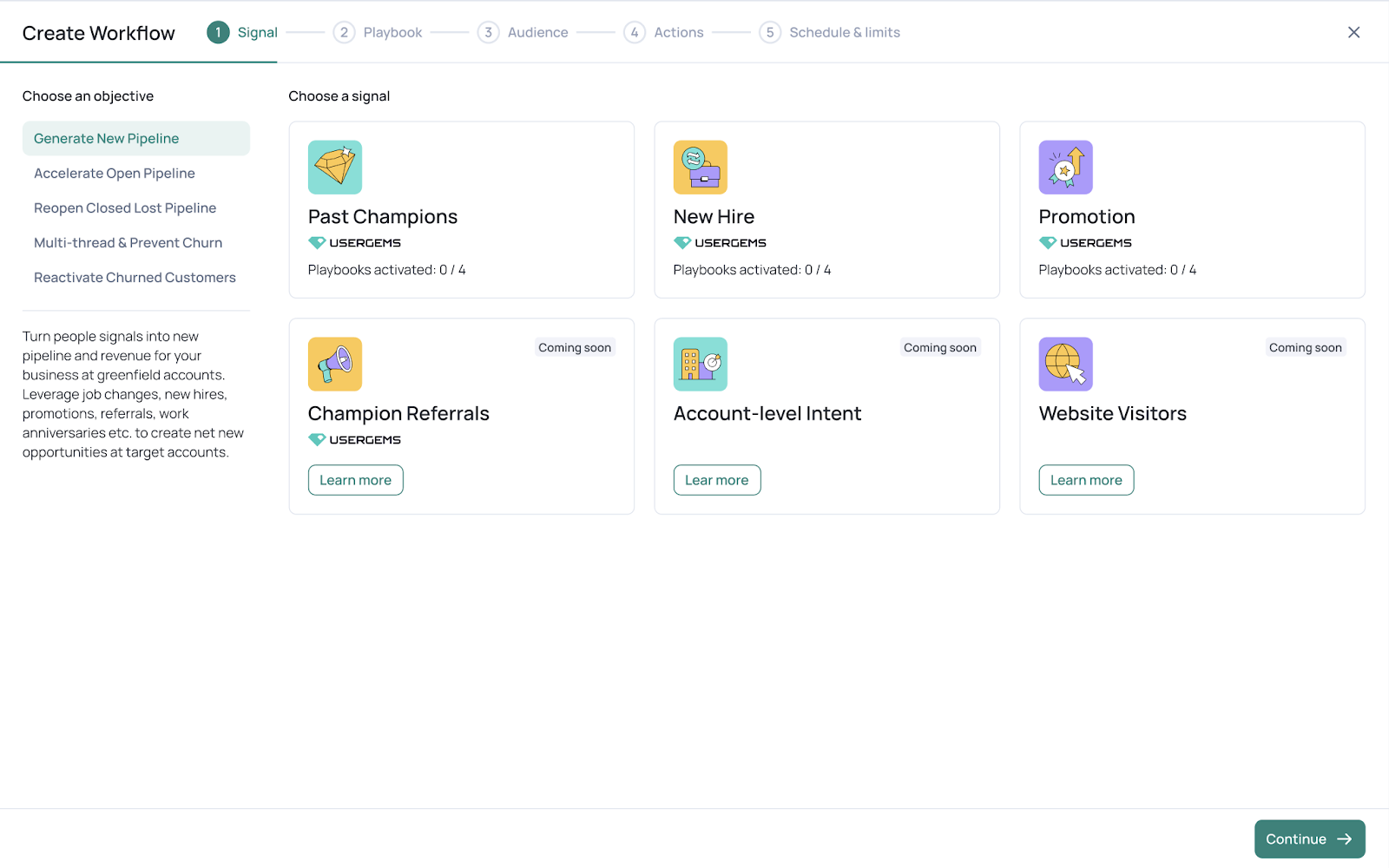
Your signal options include:
- Champion Job Changes
- New Hire
- Promotion
- Champion Referrals
Coming Soon:
- Intent Data
- Website Visitors
Step 4 - Create a playbook
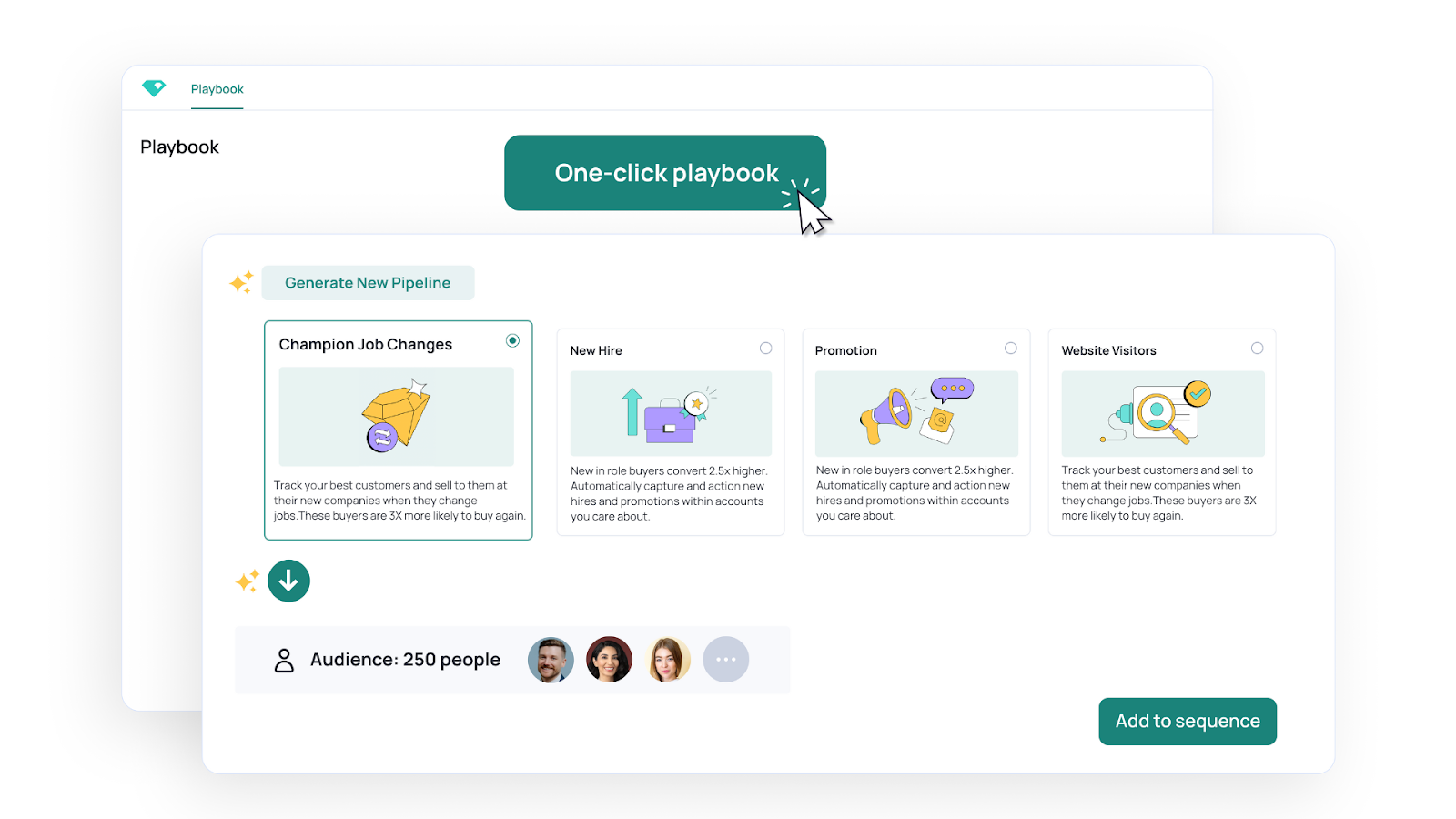
Next, create a playbook depending on which audience you want to target with each signal.
UserGems offers several pre-built playbooks that you can use as-is or iterate/customize.
If you have a unique audience and would like to create a playbook from scratch, there’s an option for that too!
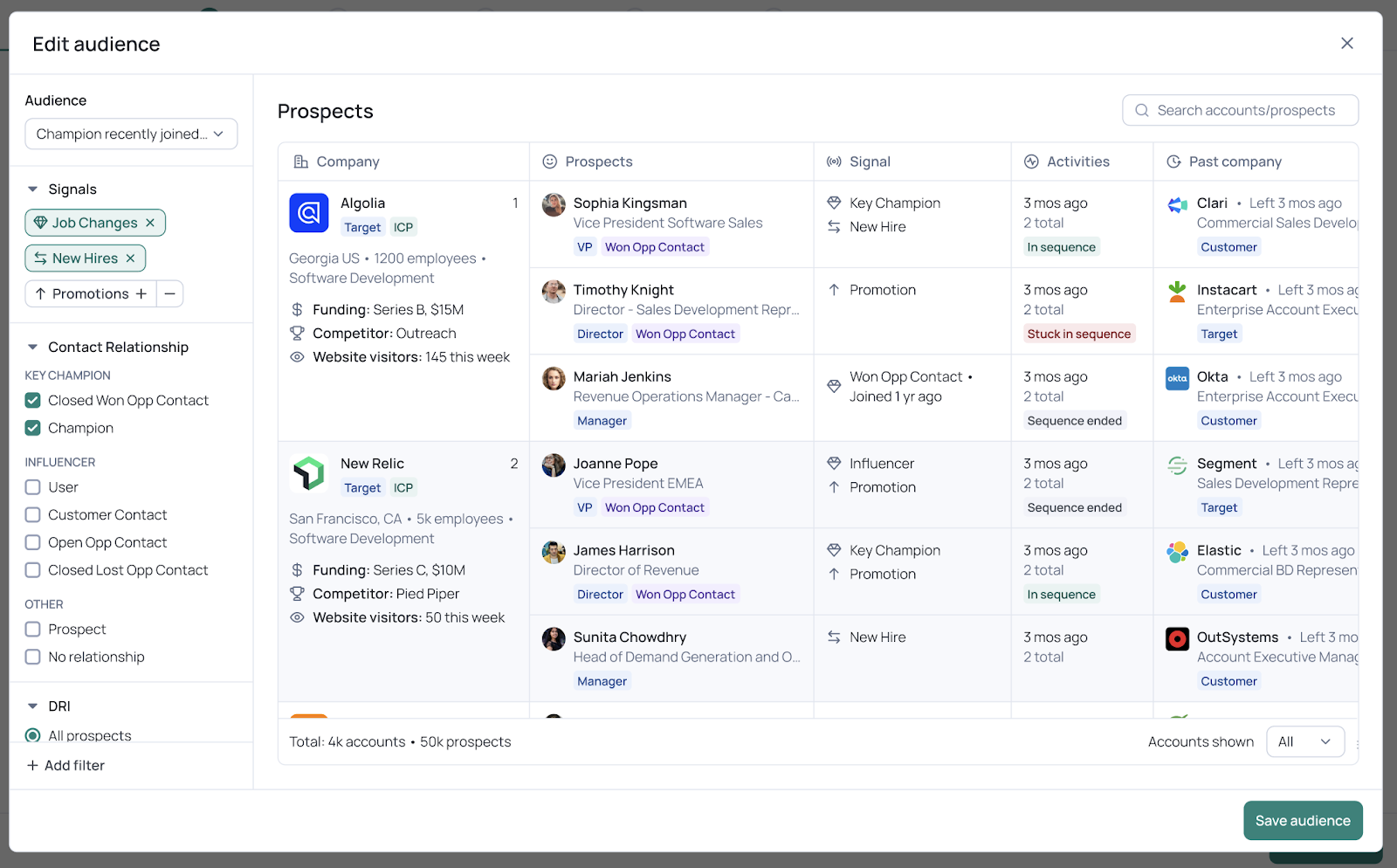
You'll see a preview of your audience in a visual format. Before continuing, validate the total number of prospects and ensure that these are the titles you’re looking to capture in this audience
Edit it if you need to, or keep going.
Step 5 - Assign an action

Assigning an automatic action to your buying signal is the most important part of the workflow.
UserGems Workflow Builder automatically suggests the highest-converting actions for each signal, so teams only need to verify that it looks good and click save.
You can modify these actions however you want, including reordering the actions or adding new ones
Common actions include assigning an owner in your CRM or adding prospects to an Outreach sequence. You can also send the sales rep a custom notification via email or Slack.
Step 6 - Schedule frequency and limits
The last step is to decide how often you want your workflow to run and put limits in place.
You can choose to run your new workflow daily, weekly, monthly, and at a specific time of day.

You can also choose to limit the number of completed actions based on the sales rep’s workload, for example.
Then you’re done 🎉
Creating Workflows with UserGems takes 5 minutes or less. They are meant to be ‘set it and forget it’ – so no more bothering your Ops team for constant updates!
Get started with the Workflow Builder
The Workflow Builder gives you a set-it-and-forget-it strategy for signal-based selling. It will help you isolate the best sales triggers and add actions to the buying signals that lead to maximum revenue.
You can say farewell to uncertainty about assigning actions to buying signals and hello to moving the needle!






